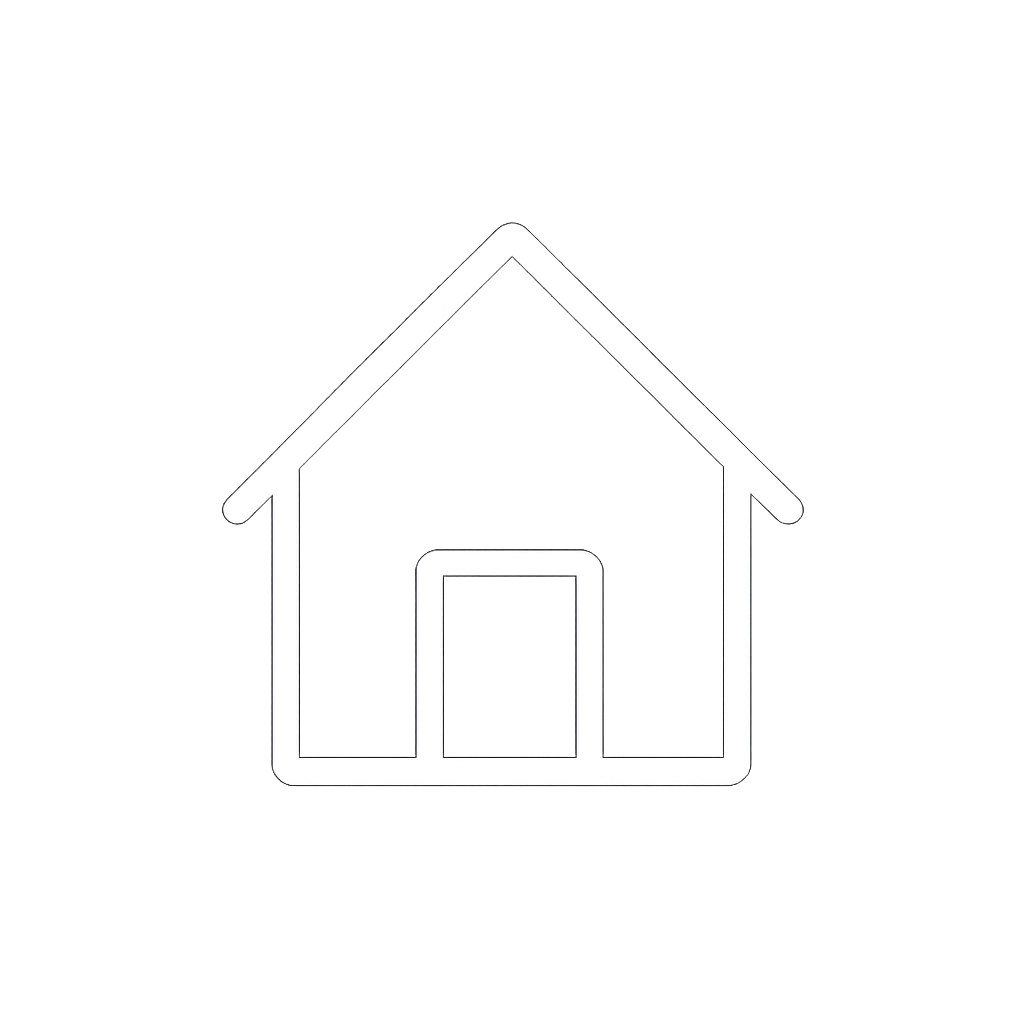Exporting Battery Data Logs
The BMS on a Discover lithium battery records changes to the battery over its lifetime, including the battery SOC, cell voltage, temperature, and charge/ discharge. This information is helpful in optimizing and troubleshooting the battery and power conversion system and is often requested by the Service/ Support team when analyzing issues with a battery.
When using HELIOS ESS, AES RACKMOUNT or AES PROFESSIONAL batteries, use the LYNK II and corresponding LYNK ACCESS software to download the battery data logs. When using AES LiFePO4 batteries, use the AES Dashboard software to download the battery data logs.
The following describes the export process using LYNK II and LYNK ACCESS.
Connect the battery communication cable to the LYNK Port on the LYNK II and the LYNK Port on one of the batteries in the battery bank.
HELIOS ESS batteries connect a CAT6 or higher cable.
AES RACKMOUNT batteries connect a CAT5e or higher cable.
AES PROFESSIONAL batteries connect to a DLP communication cable.
Connect a USB cable with a mini-B connector from your computer to the LYNK II. Ensure that you only have one LYNK device connected to the computer.
Start the LYNK ACCESS software and select the Battery tab.
To synchronize the data logs on the LYNK II with the data logs on the battery, right-click the Download All Data Logs button and from the pop-up menu, select Update Data Log Cache.
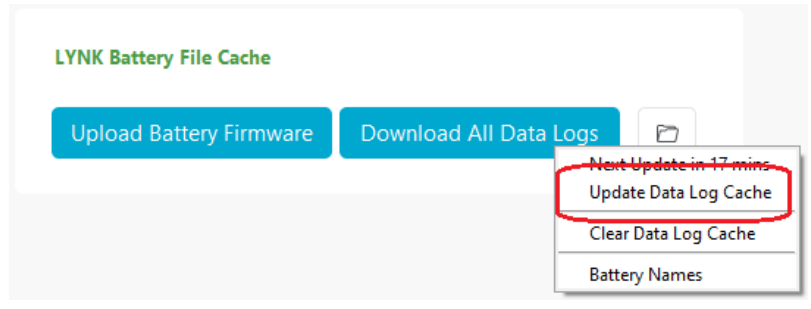
Wait a few minutes to allow for data transfer.
Left-click the Download All Data Logs button and from the displayed dialog box, select the download parameters.
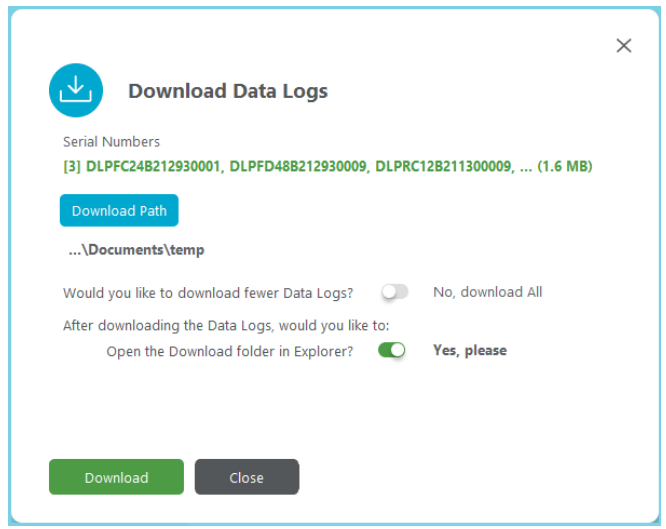
Click Download.
Each battery exports a single CSV file. Open the file in a spreadsheet application to view the data.
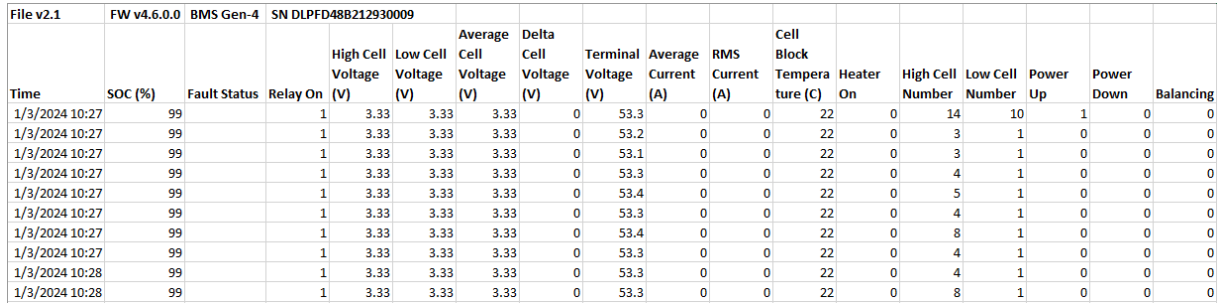
NOTE |
|---|
If the LYNK II has been connected to other batteries, it may still store log files for those other batteries. To remove unnecessary battery logs, at step 4 execute the Clear Data Log Cache command. |