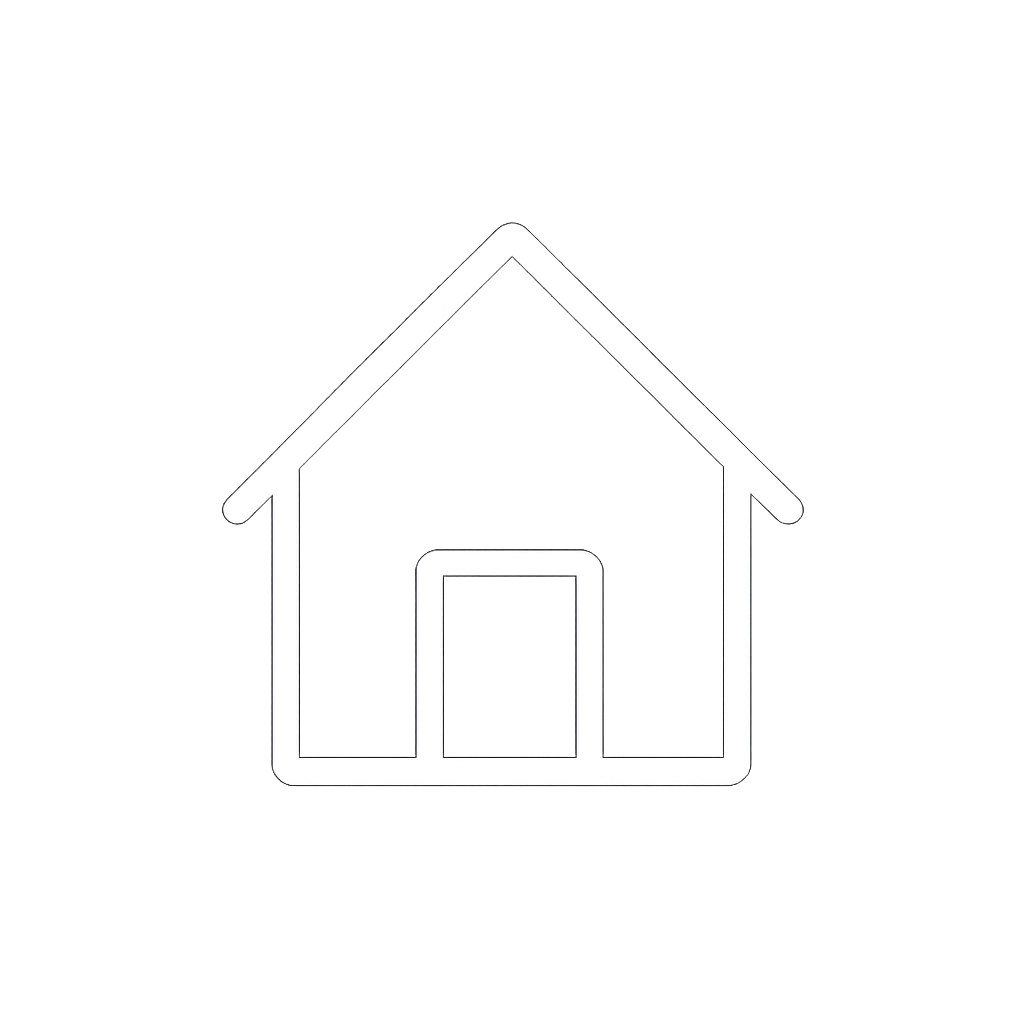Updating Firmware with LYNK ACCESS
Updating LYNK II Firmware
Download the latest LYNK II firmware file from the Discover Energy Systems website.
With the LYNK II Gateway connected to the computer, open LYNK ACCESS and select the LYNK tab.
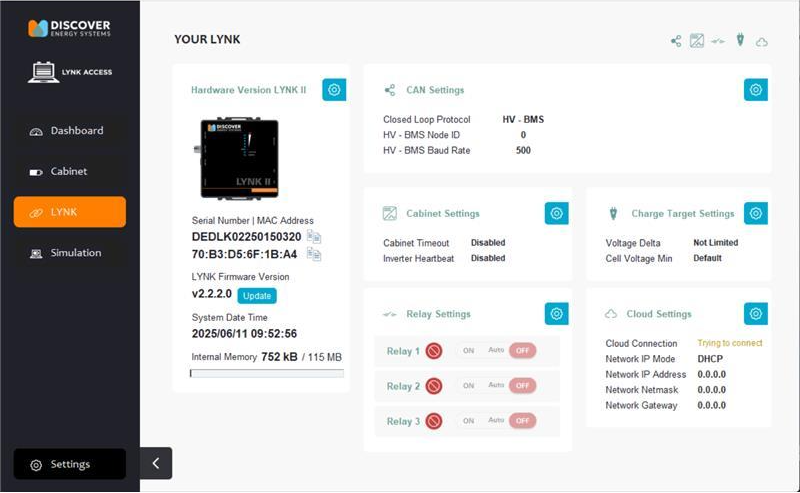
In the Hardware Version LYNK II tile, click the Update button.
Select the downloaded LYNK II Gateway firmware file and click Open.

In LYNK Access, click the Update button to complete the LYNK II firmware update process.
Updating Battery Firmware
NOTE |
|---|
|
The following instructions are for using LYNK II to update the firmware on AES PROFESSIONAL, AES RACKMOUNT, and HELIOS ESS batteries.
Download the latest battery firmware file from the Discover Energy Systems website.
Open LYNK ACCESS and select the Battery tab to view the battery information.
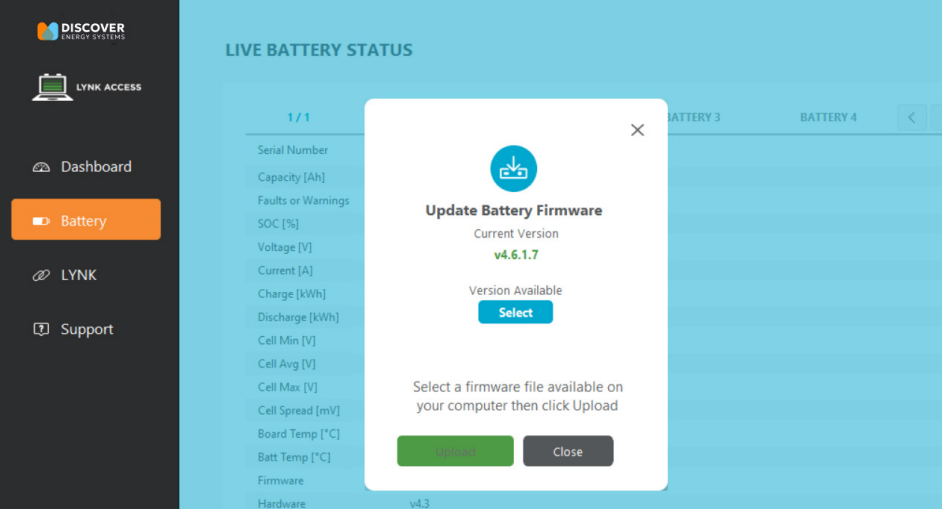
Click the Upload Battery Firmware button and in the dialog box that pops up, click Select and open the downloaded battery firmware file.
Click Upload to complete the battery firmware update process.