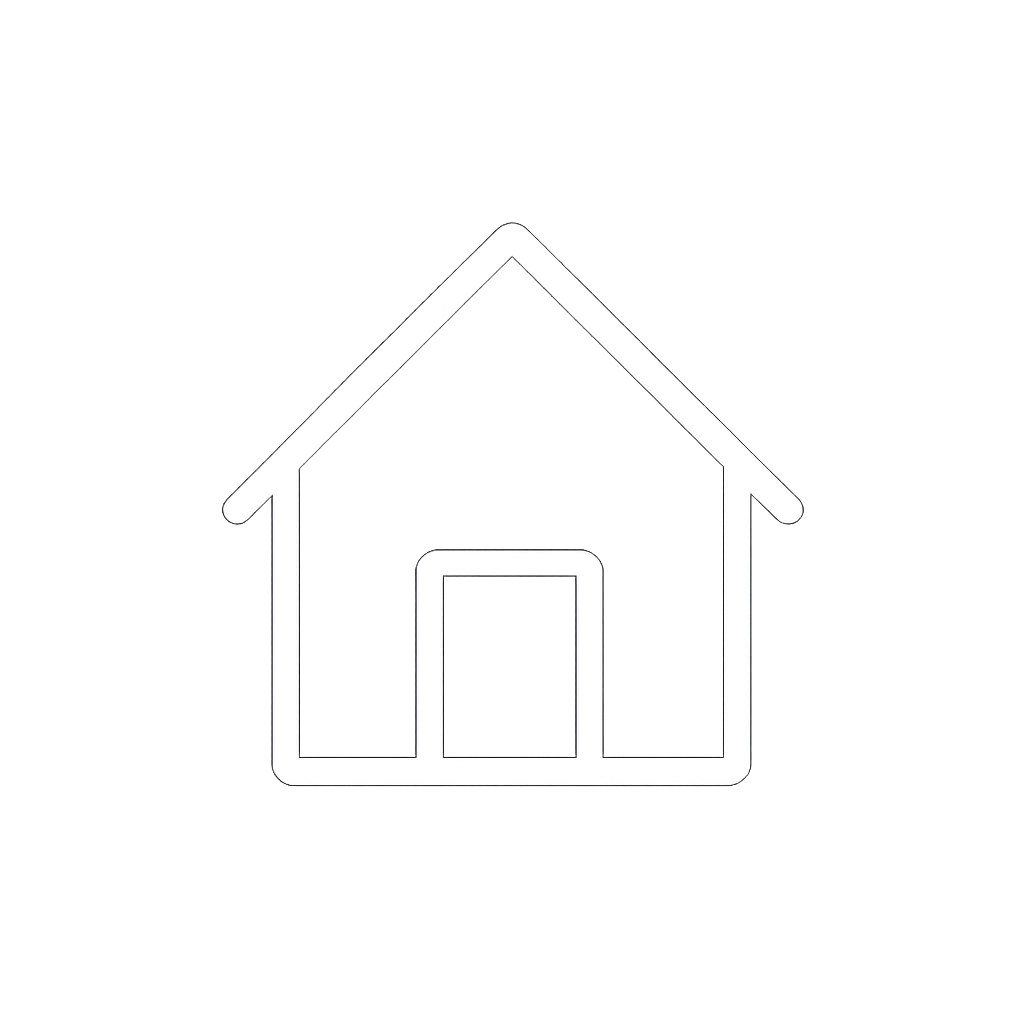Setting the Solis Communication Protocol
Set the LYNK II communication protocol and configure the closed-loop setting on the Solis inverter-charger.
LYNK II Protocol
Download the current version of LYNK ACCESS software from the Discover Energy Systems website to obtain the most up-to-date suite of available protocol configurations.
Using a USB cable with a Type-B mini-plug, connect the 64-bit Windows 10 / 11 device running LYNK ACCESS software to the USB port on LYNK II. Ensure LYNK II is powered and connected correctly to the Solis inverter-charger’s BMS port.
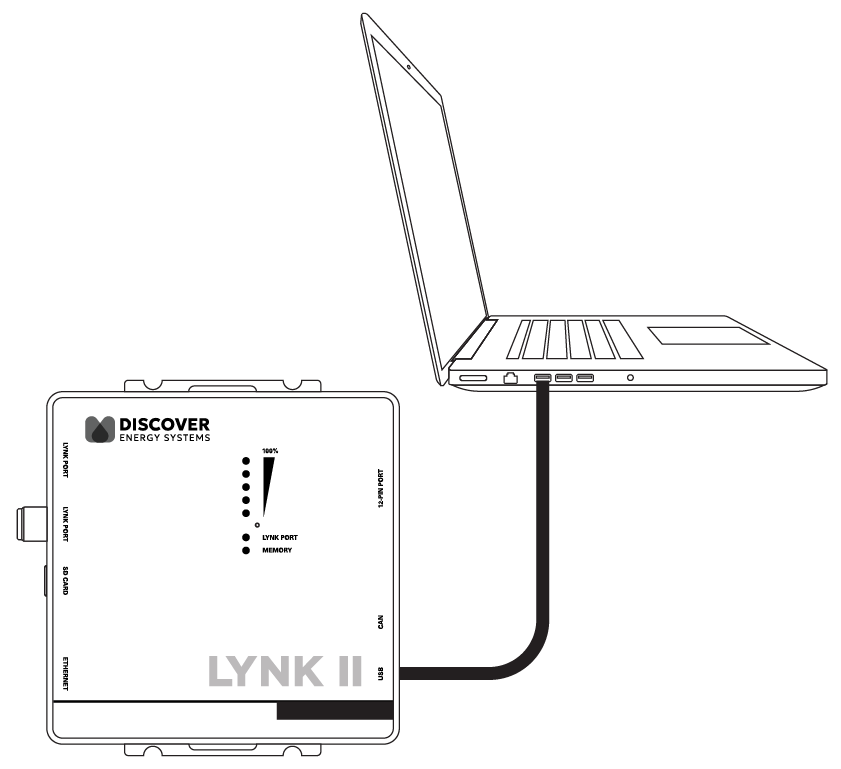
Configuring LYNK II with LYNK ACCESS Software
Open LYNK ACCESS. Options for configuration and settings are found by selecting the LYNK tab.
Connect the LYNK II and open LYNK ACCESS. Ensure that you only have one LYNK device connected to the Computer.
Open LYNK ACCESS and select the LYNK tab. Select the blue gear icon in the upper right area of the CAN Settings tile.
Select the pre-configured Solis protocol to complete the closed-loop configuration for LYNK II. Click SAVE to confirm the configuration.
NOTE |
|---|
Saving configuration changes using LYNK ACCESS will automatically cause LYNK II to |